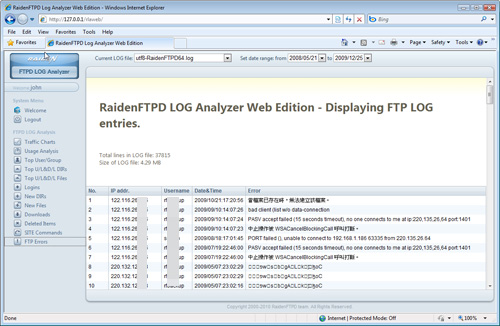RaidenFTPD LOG analyzer web edition is a software that runs on various web servers (we recommend you RaidenHTTPD) that supports PHP5 and ioncube loader.
Introduction
RaidenFTPD Web based LOG analyzer allows you to pick the RaidenFTPD's LOG files and analyze them, provide you some easy-to-understand charts and tables for you to browse and see the LOG data easily and quickly.
Requirements
* RaidenFTPD advanced (commercial) license & v2.4.3780+ version
* RaidenHTTPD PHP5 edition. (or other web server that has PHP5 & ioncube loader configured)
Installation
* Download RaidenHTTPD PHP5 edition and install it. PHP5 and ioncube should be configured automatically after installation. note that a seperated license for RaidenHTTPD maybe required if you plan to execute RaidenHTTPD longer than its trial period.
*
Download the RaidenFTPD LOG analyzer script RLAWEB.ZIP from the link you receive from the registration e-mail. extract it to any folder under your web site's root directory.
ex: Your web's root directory is c:\_www , then make a sub folder like rlaweb under this folder, then extract the RLAWEB.ZIP to c:\_www\rlaweb , we do not recommend you to use rlaweb as folder name, you should name your own for better security.
* Now open your Internet explorer and enter the url http://yourip:port/rlaweb/ to access the RaidenFTPD LOG analyzer web edition.
HOW
TO USE
When you first connect to your RaidenFTPD LOG analyzer, you will see the following screen which says you have to create an administrator user account/password and specify RaidenFTPD installation directory first. Just enter the correct values and click submit query.
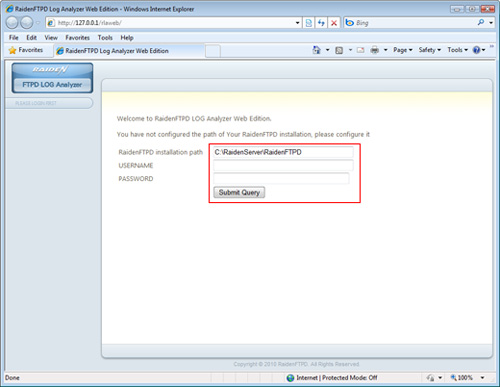
Once you configured these 3 input boxes, the login screen should appear, use the login/pass you just created to login.
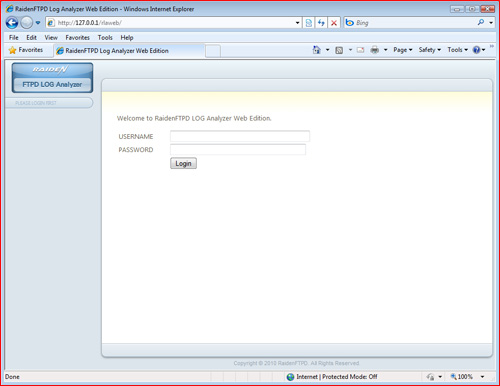
After you login, you will see the left menu appears, and the center view is the welcome screen, and the top panel has the list of your UTF8 LOG files for you to pick.
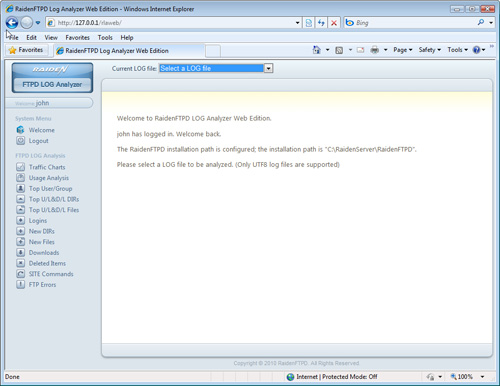
It's very easy to use the LOG analyzer, just select the currently active LOG file in the top panel, and click the items in the left panel to see the analyzed data. You will also be able to select a date range to analyze.

We will start to introduce each function listed in the left menu.
1. Traffic charts:
You will first see a summary of the LOG file.
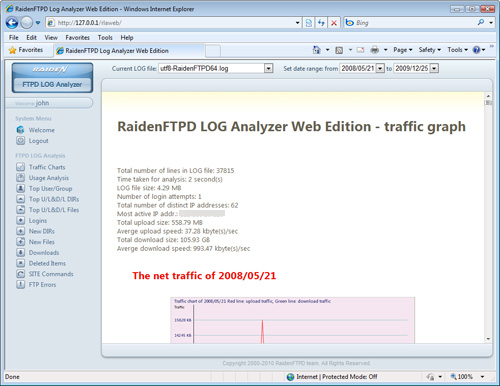
You can see charts for both speed and traffic of each day within the selected date range.

2. Usage analysis:
The usage analysis contains 1 type of report.
The IP addresses being used by each user: this will list users who have been connecting to the FTP server using the most variety range of IP addresses. It also lists all IP addresses used by each user and try to resolve the IP addresses to domain names, and tries to determine its conutry code.
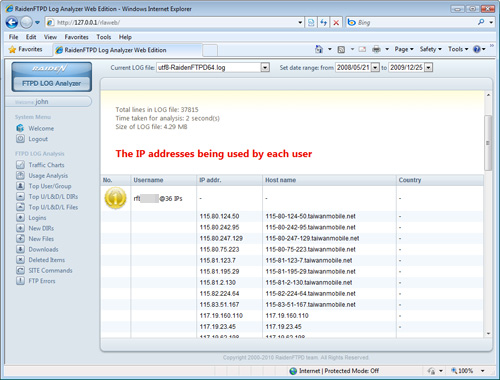
3. Top user/Group:
The Top user/Group analysis contains 4 types of report.
Top uploaders by size: this will list top uloaders ranking by their uploading size.
Top downloaders by size: this will list top downloaders ranking by their downloading size.
Top uploading groups by size: this will list top groups ranking by their uploading size.
Top downloading groups by size: this will list top groups ranking by their downloading size.
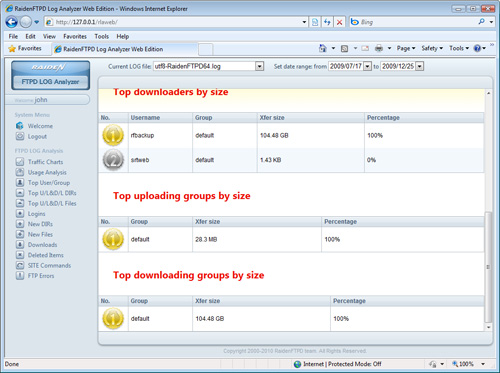
4. Top U/L&D/L DIRs
The Top U/L&D/L DIRs analysis contains 4 types of report.
The most popular folders by downloading requests
The most popular folders by downloading size
The most popular folders by uploading attempts
The most popular folders by uploading size
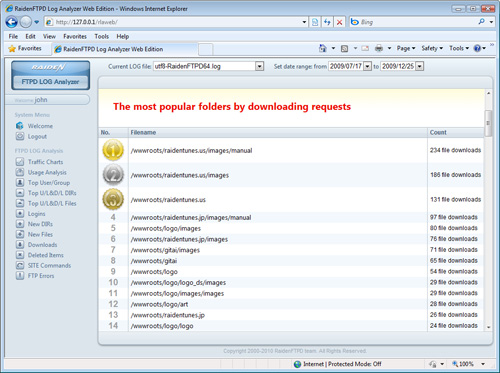
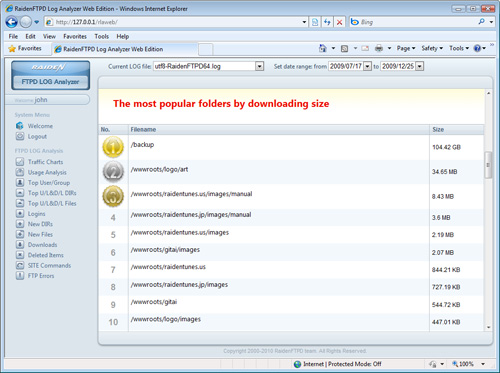
5. Top U/L&D/L FILEs
The Top U/L&D/L FILEs analysis contains 4 types of report.
The most popular files by downloading requests
The most popular files by downloading size
The most popular files by uploading attempts
The most popular files by uploading size
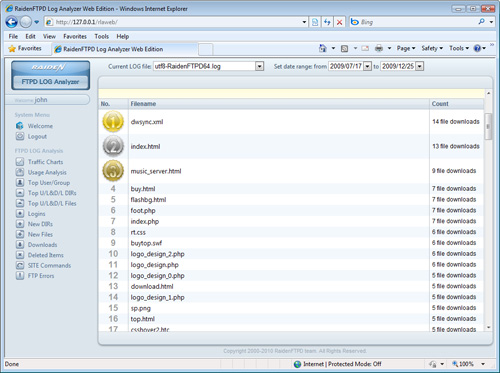
6. Logins:
Displaying FTP login log entries from newest to older ones in a table.

7. New DIRs:
Displaying newly made directory entries from newest to older ones in a table.
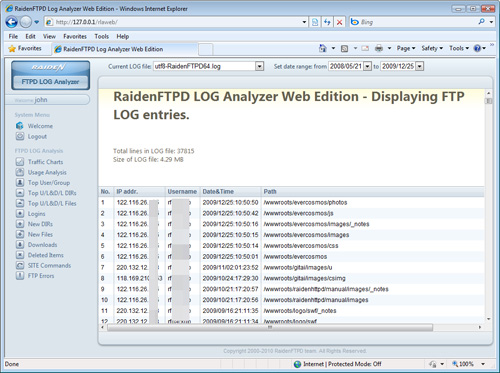
8. New Files:
Displaying newly uploaded file entries from newest to older ones in a table.
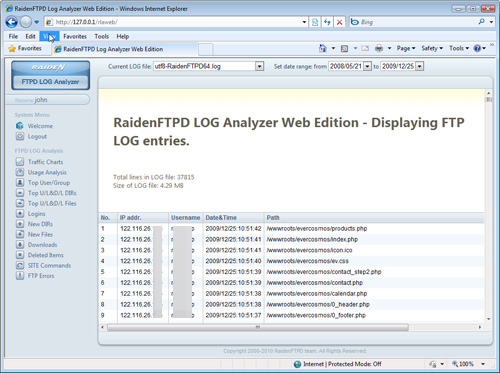
9. Downloads:
Displaying latest downloading attempts from newest to older ones in a table.
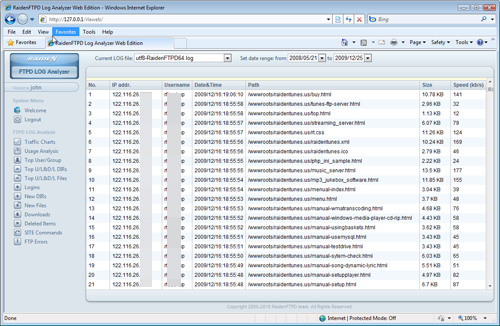
10. Deleted items:
Displaying deleted items from newest to older ones in a table.
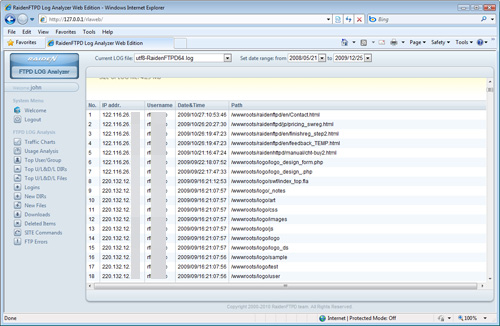
11. Site commands:
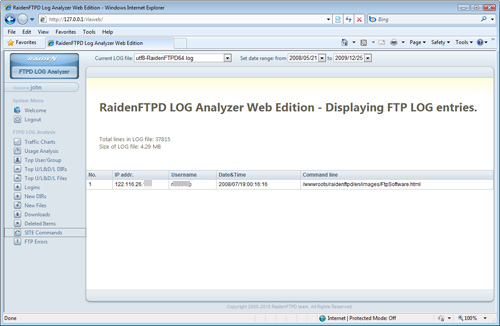
12. FTP errors: