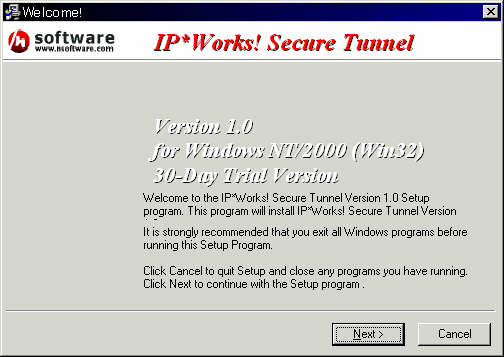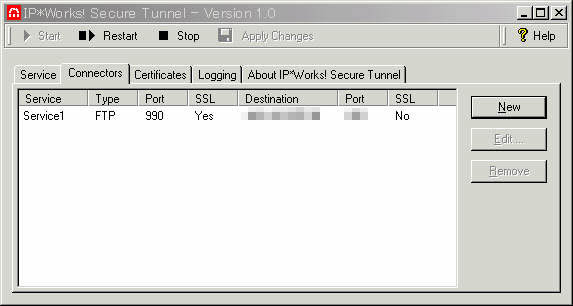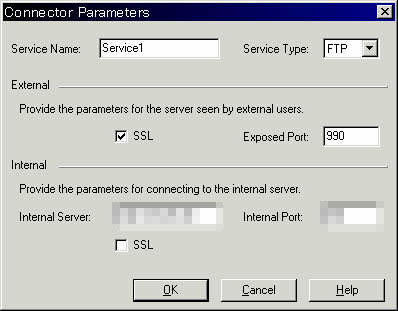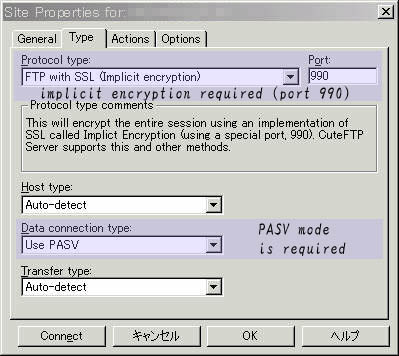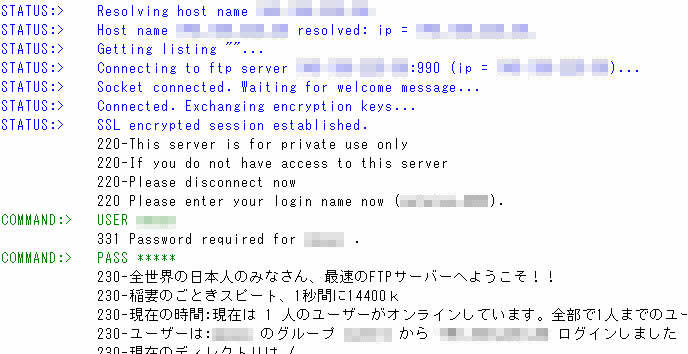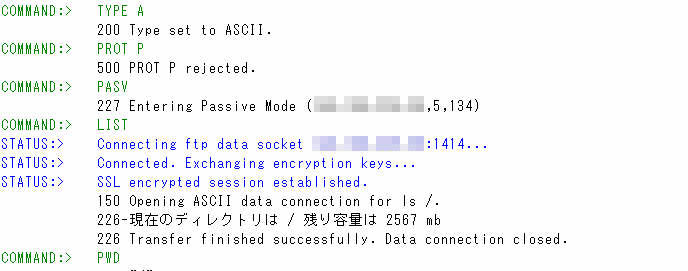Q : How to Turn RaidenFTPD into a SSL enabled ftp server ?
note : this is obsolute , RaidenFTPD has built in SSL support after v2.2 build 750+
A : RaidenFTPD does not support SSL directly however it is tunned to work with a SSL port tunnel software called IP*WORKS Secure Tunnel ™ ©/nsoftware , in this article we will illustrate how to setup Secure Tunnel , and a SSL enabled FTP client CuteFTP Pro v1.0 ©2001 GlobalSCAPE, Inc.
Step 1 : Setup Secure Tunnel
to download the 30 days trial version of Secure Tunnel , goto http://www.nsoftware.com/
and just execute the setup.exe to install this software
after you start this software , click the Connectors tab , and click the new button
in this dialog , you can enter anything in Service name , and please choose Service Type to FTP , and check the SSL checkbox and set the Exposed Port to 990 , in the Internal Server : enter the IP address of your FTP server , and Internal Port : enter the port of your FTP server
and then click the OK button and in the main dialog , click Start button
Step 2: Fire up your CuteFTP Pro
Enter the site manager , create a profile , in the general tab , enter the IP address of your Secure Tunnel server's IP (usually the same as your FTP server IP address) , and then click the Type tab , please be careful this is an important part , now set the protocol type as the following FTP with SSL (Implicit encryption) at Port 990 , and another important thing is that you must set Data connection type to Use PASV
Step 3: Make sure your RaidenFTPD is running
Step 4: Now use CuteFTP Pro to connect to the SSL secure tunnel
In the connection phase you will see the messages about negotiating SSL
In the DATA connection phase you will see the DATA connection is also protected by SSL
That's ALL