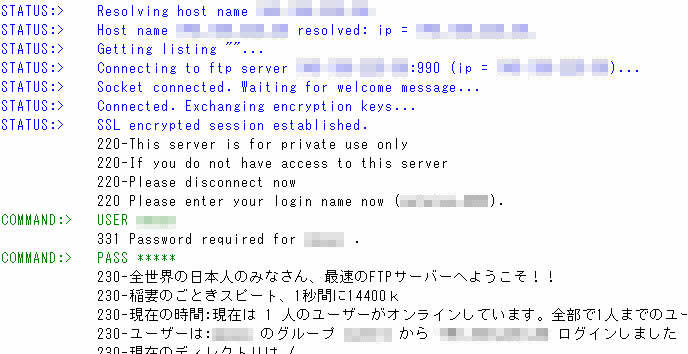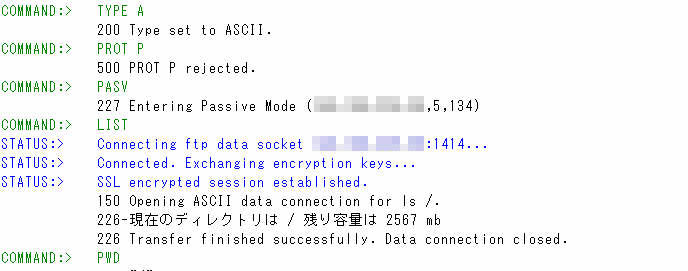Q : How to configure CuteFTP Pro v7 to connect to RaidenFTPD via SSL?
A : First of all make sure your RaidenFTPD is newer than v2.4 build 729+ , and your RaidenFTPD/SSL is is activated , and now please start the enabled FTP client CuteFTP Pro v7.x by GlobalSCAPE, Inc.
Supposing Your Server IP + PORT (explicit SSL enabled) is 123.123.123.123 PORT 1021
Step 1: Fire up your CuteFTP Pro 7
Enter the site manager, right mouse click on sites and click new->FTPS (SSL), in the general tab , enter the IP address of your RaidenFTPD IP 123.123.123.123 , and then click the Type tab , please be careful this is an important part , now set the protocol type as the following FTP with TLS/SSL (Explicit encryption) at Port 1021.
note : If you are connecting to a RaidenFTPD/SSL site , you can enable the 'Clear Data Channel' , if you enable it , the data transfer is not encrypted (only commands are encrypted) , it will result into faster transfer speed than using SSL data channel.
Note: CLEAR COMMAND CHANNEL is not secured and not supported.
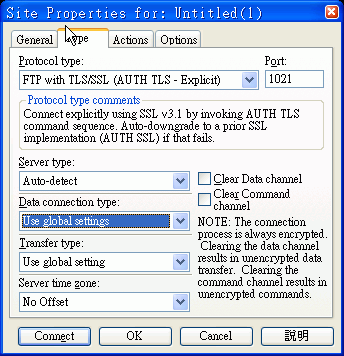
Step 2: Now use CuteFTP Pro to connect to the RadenFTPD/SSL
When you first time connect to a SSL ftp site , it will prompt you to accept server's certificate or not , you must accept it otherwise you can continue
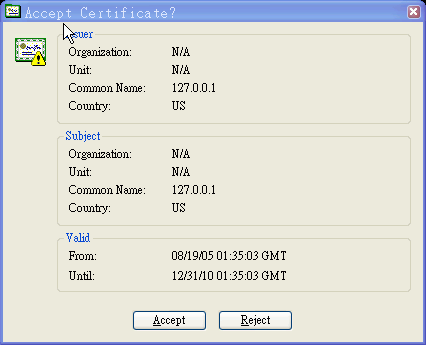
In the connection phase you will see the messages about negotiating SSL
In the DATA connection phase you will see the DATA connection is also protected by SSL
That's ALL