Q : How to configure FTP Voyager to connect to RaidenFTPD via SSL?
A : First of all make sure your RaidenFTPD is newer than v2.2 build 800+ , and your RaidenFTPD/SSL is activated (only available in commercial license versions) , and now please start the enabled FTP client FTP Voyager 9.04+ by www.rhinosoft.com
Supposing Your Server IP + PORT (implicit SSL enabled) is 127.0.0.1 PORT 990 << (Default port for implicit SSL) , if you want to use explicit SSL , you need to make sure your RaidenFTPD is newer than v2.2 build 800
Step 1: Fire up your FTP Voyager
Open the ftp site profile manager , create a new site profile and enter the IP , username/password ..
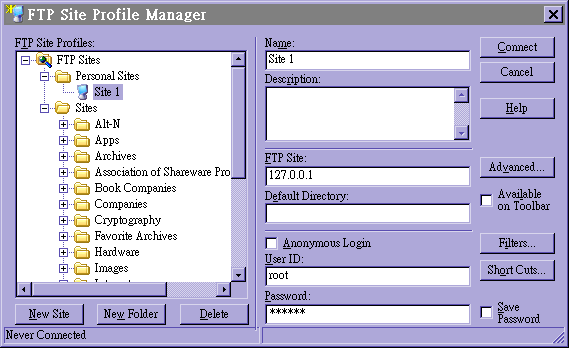
Once you are done , click the advanced button , and click on connection item in the left view , check the checkbox PASV mode
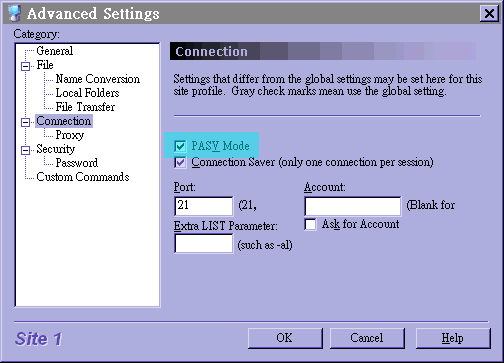
And then click on the security item , set 'connection using' to SSL Implicit Encryption and Port to 990 , note that when you put 990 here that is your server's SSL port , and the port 21 in the previous page is not effective now
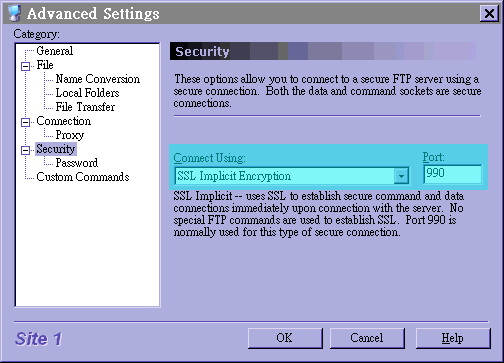
Step 2: Now use FTP Voyager to connect to the RaidenTunnel/SSL
When you are connected , you will be asked if you want to accept the server certificate or not , click accept (why not)
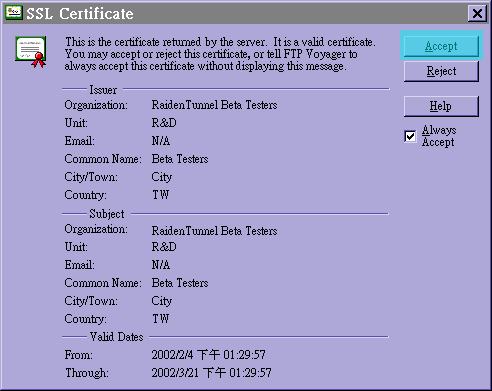
When you are connecting , you will see SSL negotiation messages in the log window
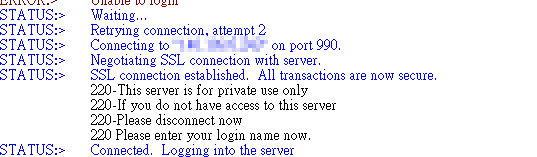
That's ALL
