Q : How to configure FileZilla (with SSL) to connect to RaidenFTPD via SSL?
A : First of all make sure your RaidenFTPD is newer than v2.2 build 1041+ , and your RaidenFTPD/SSL is activated (only if your license includes it) , and now please start the enabled FTP client FileZilla by http://sourceforge.net/project/showfiles.php?group_id=21558&release_id=84081
WARNING : Your FileZilla must be the laetst one , the older FileZilla with SSL has some problems with RaidenFTPD
WARNING : Your RaidenFTPD must be newer than v2.2 build 1041+
Supposing Your Server IP + PORT (implicit SSL enabled) is x.x.x.x PORT 990 << (Default port for implicit SSL) , if you want to use explicit SSL , you need to make sure your RaidenFTPD is newer than v2.2 build 1041+
Step 1: Fire up your FileZilla
Goto the menu-help-about filezilla, and make sure your filezillais newer than the one in this image
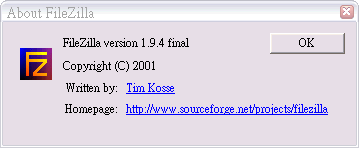
Goto the menu-file-site manager , enter all the necessary information , note that Server Type must be FTP over SSL (implicit encryption) , Port must be your RaidenFTPD implicit SSL port 990 , this is absolutely different than your normal FTP Port (usually 21)
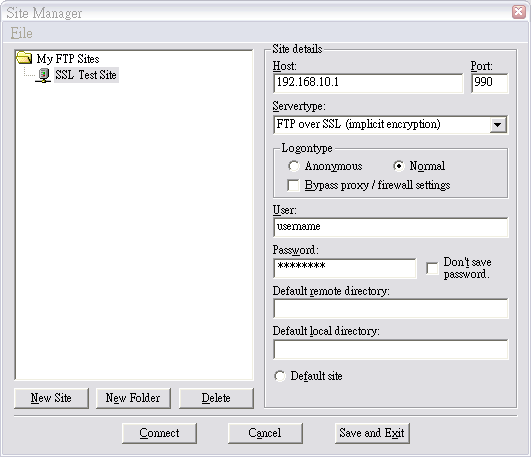
And then click on the Save and Exit
Step 2: Now use FileZilla to connect to the RaidenFTPD with SSL
When you are connected , you will be asked if you want to accept the server certificate or not , click accept (why not)
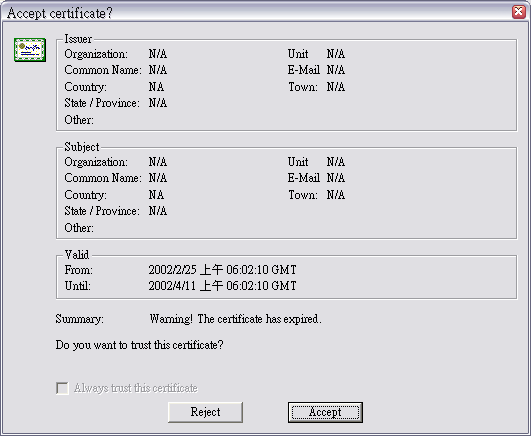
When you are connecting , you will see SSL negotiation messages in the log window
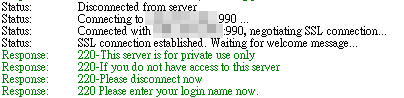
That's ALL
