After the firewall is configured, you should be able to connect to your FTP server from any computer in the same network (probably behind the same broadband router or hub).
But before you configure the router, users on the internet still can not connect to your FTP server. Before we proceed we have a little knowledge to tell you. the PRIVATE IP-Address and WAN IP-Address.
PRIVATE IP-Address: all computers connect to the internet via a broadband router (usually called NAT) may be assigned with a PRIVATE IP-Address, private IP-Address is used only locally and privately, it is not accessible from the internet, only computers on the same hub or router can access to each other with a private IP address. it is usually something like the following:
10.0.0.0 - 10.255.255.255 (10/8 prefix)
172.16.0.0 - 172.31.255.255 (172.16/12 prefix)
192.168.0.0 - 192.168.255.255 (192.168/16 prefix)
WAN IP-Address: WAN IP-Address is given by your ISP, it is accessible from worldwide, usually it is used on your broadband router exclusively, but not the computers behind it. so You have to configure and tell the router about how to do the redirection so the server running on internal computer is accessible from internet.
Now you understand that you need to configure the router but how? it's simple, just lookup the private IP address of the PC that has the FTP server running, and connect to your router by web browser, login its administration interface, add port mapping (a.k.a. port forwarding or virtual server) for the following ports 21,1401-1410 and map them to your private IP-Address.
By the way, if you are using Windows Vista, it MAY find your router automatically (not guaranteed!), so just check open NETWORK on your desktop and if you find your router's model name in the NETWORK, just double click on it and the router's administration interface maybe opened. (if you are lucky enough).
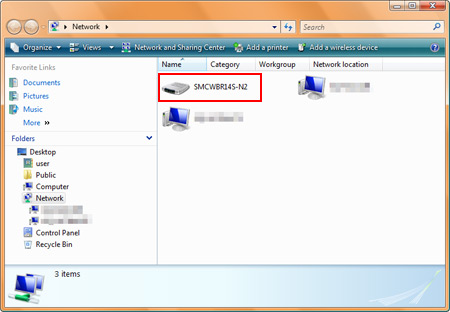
double click on the router's model name, the admin interfaced MAYBE opened

smc router's administration interface automatically opened in Internet explorer
here is an example for Linksys router |

